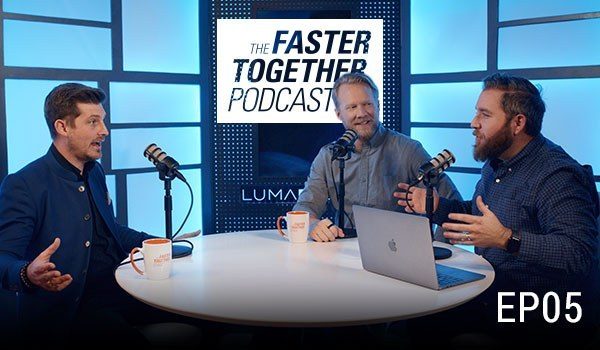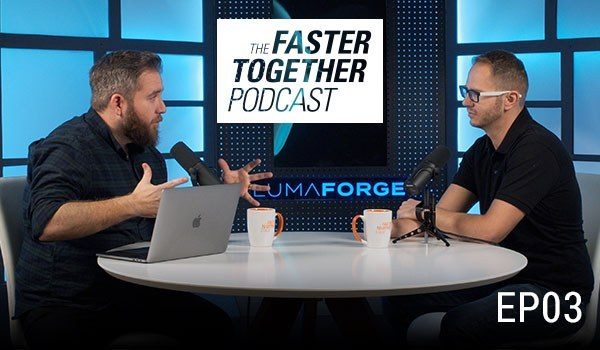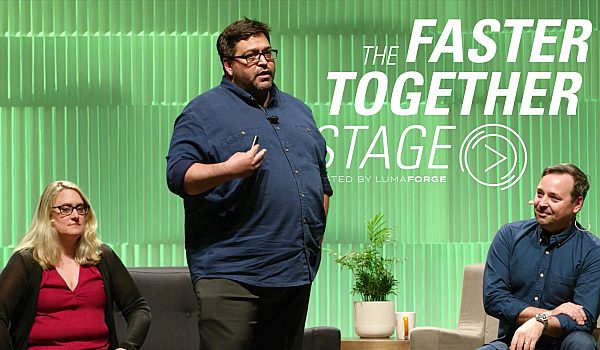Colorist, director, and Editor Alexis Van Hurkman shows off the new features in DaVinci Resolve 15. Learn about the new Fusion effects page, updates to the Fairlight Page, along with new features like closed caption support, ADR in Fairlight & Shared Nodes on the Color Page.
- So glad you were able to swing by so I can just show off a couple things. It's a small year for DaVinci and Blackmagic. We've only added a few new features, but I thought I'd just give you a taste of the highlights and, of course, I'm being incredibly facetious. This is a huge year, and I say this every year. And this year I still mean it because this is even huger. We have done an incredibly evenhanded release of DaVinci Resolve 15, which is in public beta right now. You can go to the website blackmagic.com and download it. Check it out for yourself, it's in public beta. We've got new features in the Edit Page, we've got new features in the Color Page, this is one of the biggest releases we've done for colorists in years. We've got lots of new features finishing the job in the Fairlight Page making that a really compelling experience. And then we've added a whole new page. We have added a Fusion Page, which is just mind-bending in its potential. But let me roll back to the beginning. I said I'd show a few things and I'm gonna try and be a little evenhanded. Show some of our greatest hits on each of the pages before landing on the Fusion Page where I wanna show you why you shouldn't be afraid of this new node-based compositing environment that we have incorporated inside of DaVinci Resolve. It's not scary, it's incredibly amazing. But first off, let's take a look at some things we've done for editors. Again, greatest hits. We've done big things, we've done little things. Two of the big things that are really big ticket items is first off, if I go into my Timeline View Options, I've got this new option to turn on Tabbed Timelines. And so now I can go ahead and open up Timelines into tabs, quickly switch between them, this is something that we've heard a lot of from our pro editors. They wanna be able to do this so we've gone ahead and put it in. One of the cool things that we have is each tab actually has a little pop-up so you can change the contents of that tab without having to go off into the media pool, which is our browser interface. So that's pretty cool, but then the other thing that we have available is I've got this little button off to the far right of this tabs bar. I can create Stacked Timelines and, of course, I can resize every part of this UI. So now with this bottom Stacked Timeline set up, I can go ahead and open up two timelines stacked one on top of another, edit from the top one onto the bottom, copy from the bottom up to the top, whatever I need to do, I can do that. And the crazy thing is, I can make as many stacks as I want if I just keep typing plus, plus, plus, those just keep coming. So Tabs and Stacked Timelines. It's all part of the same viewing option. It's all part of the same UI. And if I don't want any of that, if I just want a single, clean timeline presentation, I can turn all of that off. So the second big editorial feature that we've thrown in, I mean, there's more than that but I only have so much time, is we now have subtitle and closed captioning support, which is something that we didn't have before and people were really needing it for finishing inside of Resolve. So if I go off into my Subtitles Folder here, you can see I've got this subtitle file that I've brought in. If I go ahead and click the Import Subtitle command, I can drill down into where my subtitles happen to be. You can see we've got SRT, Subtitle Support. Now, our support for different formats will grow. Again, we're still in public beta so these are early days for some of these features, but this just shows you where we're going with this. When you import that, you get this subtitle clip and all I really have to do is drag that subtitle clip into the timeline. Resolve is smart enough to create a subtitle track. This is a dedicated kind of track, used to expose subtitles and I can open up Timeline View and I can hide that if I don't wanna see it or I can show it and work with them. I can create multiple subtitle tracks if I want and switch among them. All those subtitles are just there drawing and doing what they do, but if I want to work with these I can go ahead and select that track header, open up my Inspector, and now I've got a list of all of my subtitles. I can edit them, I can navigate things. These subtitle clips are clips. I edit them like any other clip. If I want to, I can link them to other clips so that they move together if I need to put that together. They ripple with the timeline, if I have to re-edit what I'm doing, they're very flexible and all of my standard editing tools work with them. Furthermore, if I need to create another subtitle, all I do is just click Create Caption and now I'm manually dropping in new subtitle generators wherever the playhead happens to be. So I can type in what I need to type in and build them on the fly if that's what I need to do. And again, I can easily switch between both of these tracks of subtitles. And lastly, if I need to restyle them, I simply go into Track Style. Let's say I need to add a drop shadow to everything. I can just go ahead and do a little bit of offset, a little bit of blur, and now every single one of those titles has the drop shadow that I need. So we've tried to make it really straightforward. It doesn't get in your way and, again, if you just wanna go back to working on other stuff and you don't wanna see it, you can hide those. So those are two of our big features but here's a couple just little things to throw at you. If I go back to my media pool, you can see we're now drawing waveforms in the thumbnails of clips. That's an option that you can turn on or off depending on what you need. If I had my Source Viewer enabled, then I would be able to go ahead and scrub dynamically through any of those clips and see that audio in the Source Viewer. So that's a pretty cool thing. Another just little bone we've thrown editors is a lot of people were confused by dynamic trimming, how our dynamic trimming worked before. So if I just drop down the playhead anywhere and I wanna go into Dynamic Trim Mode, now if I press the W key, as long as everything is deselected, we go ahead and just automatically select the nearest edit as part of that operation. So at this point, I just have to go into Trim Mode. I can go ahead and trim, do whatever it is I need to do. And we also fixed a little issue where we couldn't move the selected trim around. So now you can see I'm jumping from clip to clip, trimming as I need to. This is the experience editors were wanting so we've really been refining existing features, as well as adding new stuff and that's a big function of this release is we're not just adding new stuff, we're revisiting everything to make it work better for you. So that's enough of editing. We've got a lot of other pages to cover. And I'm gonna actually skip ahead to the Fairlight Page. Now I'm not an audio person, I am not gonna do this page justice. But I can show you a few things. First off, we have this new ability to record ADR right in Resolve and this is an incredibly professional environment. If I go ahead and add a mono track, I'm gonna open up my meter so that you can see the video. And I scroll back here. I've got a cue list, I've gone ahead and imported from a CSV file a series of cues that an assistant has put together for me. Those cues, if I go into my setup, can be divided between specifically named characters. Each cue has a lot of metadata to help me organize what needs to happen. While I'm in setup, you can see I can set up Pre Roll, Post Roll, and turn on a variety of different options to let me manage my session and set up the patch without having to go into the patch panels. I can go ahead and take care of that from this centralized interface. So I'm gonna go back to the list. I'm gonna select this cue as the one that I wanna record. As soon as I select it, Resolve knows where the In Point and Out Point should be and what line the actor should be doing. When I jump into the Record Page, now I can go ahead and preview, Audition this cue. And you can see the actor is gonna be looking at that image on their monitor and they're gonna see these little timing ticks that show them exactly when their end point should be. They're gonna hear their audio while we, in the control room, are hearing what they're saying. So the actor can listen to themselves. It works with all of the patching that the Fairlight Page has added to Resolve. It's a very, very powerful experience, and yet incredibly simple. So ADR is a huge deal. Some other things that have come in. If I go into the Timeline View Options here, we've got these new scrollers. So with these scrollers set up, I actually get a frame-by-frame reference of what's happening in the timeline as I'm editing, I can see exactly where my cues are. And, in fact, they are scrollers. I can just grab them. I used to edit on a flatbed and this is the closest experience I've ever had since doing that. And it's just an amazing thing that you can grab your track and manipulate it like this to really fine tune the timing of things and then you go up here and do whatever editing you need. We have a centered playhead, we have all kinds of new features that editors, audio editors are gonna love. If I go into the Effects Library, we now have a complete set of Fairlight effects that are cross-platform. So all of that is really cool. So I'm gonna jump into the Color Page. Like I said, this is one of the biggest releases for colorists we've done in a while. Everyone's getting a lot of features, this time colorists are getting a lot of features too. And I'm just gonna show a couple of my highlights. So first off, I wanna show a little something called Shared Nodes. And Shared Nodes are a powerful new way of managing your grades. So I've got this scene. I've got this angle of coverage that's cross-cutting with the guy in the garage. So I've got this shot, and these two shots, same angle of coverage. So what I'm gonna do is with this shot, I know I need to do a little bit of something to bump this up. So I'm gonna go ahead and create a new node and I'm gonna just bump up those highlights a little bit and make sure I keep those shadows nice and low. Now I know this is an adjustment that needs to happen to all clips from that angle so I'm gonna right click the node I just created and I am going to choose Save As Shared Node. Now shared nodes are just like any other node, but wherever a particular shared node happens to be, all those nodes are linked. So what I'm gonna do is go over to this other clip and I'm gonna middle click to copy this grade to this clip. Much as I would do ordinarily, except now I have this shared node that has a relationship in each of these clips. I can do the same thing here. I'm gonna go ahead and make another shared node and I'm gonna do a similar, since this seems to be the look I'm pursuing here, I'm gonna be doing a similar kind of thing. Again, right click, Save As Shared Node, go over here, copy that grade over. Here's the power of shared nodes. This you could've done with grouping before but if I select all these clips and I decide now I'm gonna put a look on the whole scene now that everything's graded the way I want. I can make another node and this node is gonna be a, kinda warm it up a little bit and maybe desaturate it so it's not too much. And with that done, I'm gonna right click, Save this As a Shared Node, and now I'm gonna go to the Color Menu and Append Node to selected clips. And now all of a sudden, I have overlapping shared grades happening. All on the same flat node editor. All on the same flat node tree. Easy to manage, easy to deal with, easy to copy. I can save these in stills, whatever I wanna do. Here's another one of my favorite features. I'm gonna scroll to the end of the timeline. This happens to me in reality shows all the time. I get to the end of the timeline and they recycle a series of clips from the intro or something. I know I've graded them but I didn't grab stills. So I gotta go back and grab stills, but no longer. I'm gonna go ahead and open up the beginning of the gallery. I'm gonna open up this album list. I'm gonna choose the new Timelines Browser and the Timelines Browser automatically exposes every grade in my timeline, whether I've saved a still or not. So now I can just go through and say, all right I wanna go ahead and apply that grade and apply that grade and keep going and I'm done. I didn't have to scroll back, save a bunch of stills, scroll forward and apply them. So I could go on and on and on. There's tons and tons of features on the color page. But these two things are gonna make you go home faster. And that's my favorite thing in the world is to enable you to work more quickly and do what you need to do. However, if I jump back into the Edit Page, we've got this Fusion Page. And Fusion Page integration is a huge deal. For the first time we have powerful node editing right inside your timeline. And what I wanna do is I wanna show you how not scary it is. So I'm editing away and then I have this clip, and say it's a 30 second spot, and the director's really concerned that maybe the guy has a little too much acne scarring on his forehead. In the old days, that would be something I'd send to effects. Have someone else take care of it. Now, all I have to do is click into the Fusion Page, and just like on the Color Page, I'm automatically set up to start building a composition on that shot. So I'm gonna bring this down, and I'm gonna create a paint node and with that paint node set up, I'm just gonna go ahead and set it up to Clone and it works just like you'd imagine. I Option-click to sample and I go ahead and I just do a little bit of cleanup. And so long as he's not moving, I mean I'm just doing a very simple case, I'm done. I jump back to the Edit Page and that effect is now set up. And if I jump forward to the Color Page, that effect feeds the Color Page. So now I just grade this guy like I would grade anything else because I'm grading the whole VFX shot that's being fed out. So other things I can do. If I jump back to the Edit Page, I've got this piece of water. I wanted to create a cool title effect. Fusion is not just for paint or visual effects, it's also for motion graphics. So I can jump into the Fusion Page. Again, a simple little thing I can do. I'm gonna go ahead and create some text. I've got these shortcuts in my toolbar that let me quickly create nodes that I'm commonly going to use. And Fusion is smart enough to know when I add text it needs to add a merge node to do that compositing for me. There are tons of shortcuts to help you work quickly, even though it's node-based. So with this setup, I'm gonna select my text node and I'm gonna type in POOLSIDE. I'm gonna go ahead and size that up. So yeah, that's pretty cool, but this isn't actually what I wanted to do. I actually wanted to use the text to punch out this image, not something that was easy to do before, but now I can just go ahead and use this Matte Control Node, swap it into my Merge Node, do a little bit of reconnecting to connect to an input that's gonna actually garbage matte this alpha coming from text, and then all I've gotta do is invert it. There I go. And if I wanna take it a little bit farther, I can press Shift-Space and look for my shadow effect, which I know I've got in my library. Plunk that down and just pull out a little bit of shadow that automatically understands I've added an alpha channel there. Soften that up. And now when I jump back to the Edit Page, it's ready to go. The alpha is being output as a function of just me working and I'm done. So that's just a tiny taste of how much we've got and I wish I could go even farther into how tightly integrated these experiences are. Again, I can jump into the Color Page and if I need to do some grading to really make that graphic I've composited pop, it's just a function of using the pages together. It's all the same timeline, it's just different sets of controls allowing me to do different things in rapid succession. So I hope you like what you saw. If you really did, download the public beta, check it out, and when you download the public beta, please do yourself a favor and take a look at the New Features Guide. Among other things, I also write the documentation for DaVinci Resolve and I have consolidated every new feature into this New Features Guide so you don't have to do an Easter egg hunt through the rest of the manual to try and figure out what's new. And there's a really nice part two if you wanna get started with the Fusion Page that gives people a nice gentle introduction into how to get the most out of this page. So thank you very much.
 Mobile
Mobile
 Tower
Tower
 R24
R24
 Builder
Builder
 Manager
Manager
 Connect
Connect
 Kyno
Kyno
 Media Engine
Media Engine
 Remote Access
Remote Access
 Support
Support