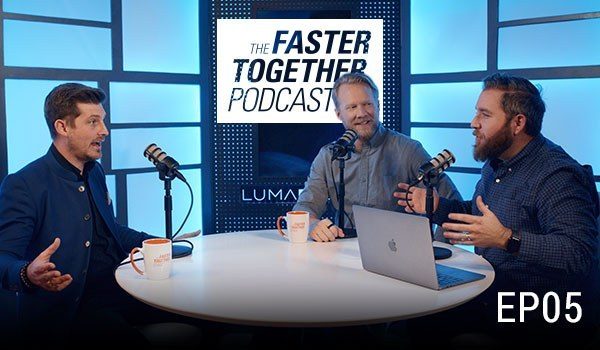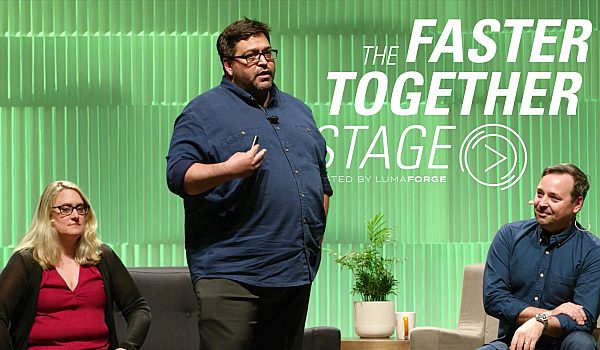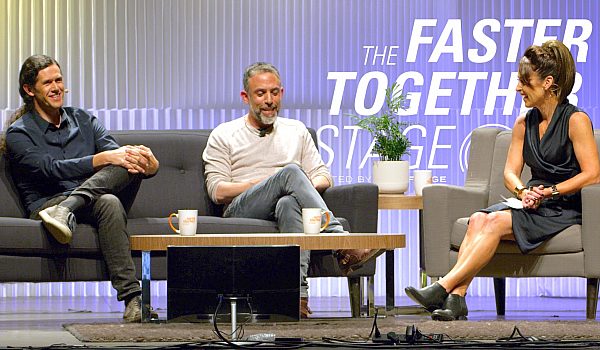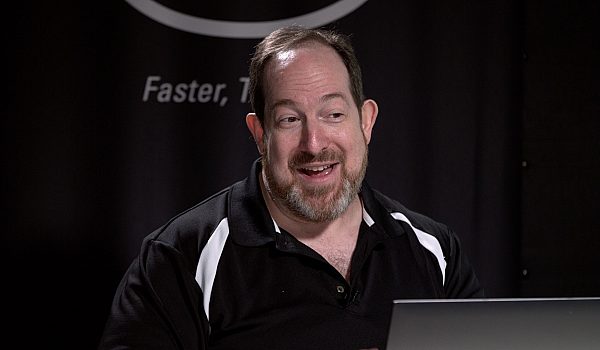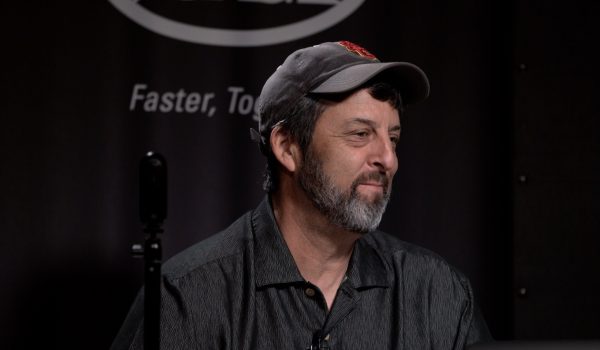Denver Riddle presents "LUT Gallery", a new plugin for DaVinci Resolve and Final Cut Pro X that allows user to browse their LUTs visually before applying them to their footage. Find out how that Technicolor 3-Strip LUT looks before applying it!
Well, welcome. I'm really pleased to be here with LumaForge. I just want to get to know more about you and how it is you're doing color grading. So I know how best to adapt this presentation to your needs. So just by raise of hands, who just loves color grading? Okay, excellent. I mean it looks like most people you know, maybe you don't like color getting cause you feel frustrated. Maybe it might be a challenge to you. So hopefully what we have to offer may alleviate some of that and help you to enjoy color grading more. So how many final cut 10 users in here do we have? Okay. It actually looks like most of the room. How many actually send their projects out to DaVinci resolve? Okay, so we got a few people. Excellent. Well, what I have to show you concerns particularly DaVinci resolve, but we do also have this product for final cut 10 users.
How many of you here use Luts or lookup tables in their, in their color grading? Oh, okay. Actually it looks like many of you do. In fact, I'm now one of the challenges with using lots or look up tables is, you know, they're, they're a black box, meaning you have no idea what they do until after you actually apply them. And so this can be a really clunky, you know, workflow both in final cut 10 and in DaVinci resolve because it's, it's kind of a bunch of trial and error. You just kinda, you know, choose these lots from like an abstract list to see what they actually do. And then you find that you're not getting the result that you're looking for. And so then you kind of continue this hunt to try to find the right one. Now there's a variety of reasons for using a lots or look lookup tables.
One of the biggest reasons is addressing log exposure. A lot of the cameras now, I mean virtually all of them now have some way of capturing in a log mode. And so, you know, many people use lots to convert log directs 79 make that flat looking image looks, you know, pretty also different creative looks. There's a lot of different lots that are out there. You can find them, you can buy them online that effectively apply like a preset. I'm also, there is lots for emulating different film stocks. This actually has a thing. So if people have a certain nostalgia for a certain, you know, Kodak or Fujifilm stock, they can actually apply a lot that will more or less emulate that look as if they're, you know, digital project was captured on film. In fact, a notable film recently that used a lot to get that look was a rogue one, the star Wars film.
So with that being said, let me show you the old way. Usually you would come in here and you would right click on, on a node and you'd go down to 3d lot in what we're looking at here. A really flat looking image captured on the, the red camera. Let me just close that just so we can have more real estate. But you'd come down here to three 3d lot and then you would, you know, basically it's a drill down method. You'd come down to log direct seminar cause that's the type of conversion that I want to apply. And then you'd have all these different lots. So you might try a Cinestyle say you didn't know at camera this was captured on, but you might, you know, just go through and try some of these and then just come to find out that that's not really what is it you're looking for.
So what we've sought to do is to allow you to actually preview in real time what the effect the lot will have before you even select it. So let me show you that that we're what we're calling luck gallery. And you're set this one more time and just so you know where and how to find this. Over here in the node graph, there's a section for open effects and these are all the open effects plugins that ship with DaVinci resolve. There's other third party developers that develop these open effects of plugins like Sapphire. But down here in the, in the menu here we have let galleries. So all you have to do is just simply drag and drop it onto the node. And if I hit shift F, I can now see this more or less than full screen. This is the, the Fullscreen beer. And if I clicked change group, now I have all those same lookup tables that we saw in the contextual menu and I right clicked, but now we can actually click on one of them and we can actually now see all of those lots in real time. We can actually see what they do. So a, this is configurable as far as how many lookup tables that I want to see. I can see them as all the way to, to up all the way to, to five up.
And I like to look at things that are big. It allows me to see, you know, more of what's happening and we can just scroll through these and look for something that has, you know, like, you know, this one is still too flat, but something that has a nice bit of contrast. But that's not like too overpowering. Like this one's overpowering. You're starting to actually lose some information in detail in the highlights, but I just look through these and maybe this, this S long gamut three looks pretty good. So to select it, all I would need to do is just come down here. Let's see and just click on it. And now one of the things I could do, if the law is overpowering and it's having too much of an effect, I can come over here to the King menu and under the key output gain control, I can effectively dial back.
It's so pasty. So 1.0 is 100% and you know, obviously 0.5 0.6 is you know, 50% or 60% that is an option. I have. Another thing that we did just a little nice little hidden feature that we've, we've added to let gallery is we know a lot of you how have to tackle white balance or color temperature issues. And so we've actually added a white balance tool with a color picker. So how this works is I just need to check this checkbox here, make this full screen. And you know what's really neat as I move the mouse around, you can actually see the balance of the red, green and blue. So I can see if there's an offset. So if the blue channel is elevated above the green and the red channels, I know that there's a blue color bias that the, the image is blue.
So I just find something that it should be more or less neutral and then just click on it and it applies that correction to it. That was kind of subtle. So let me just try a different area. There you go. So this is what we started with a flat luggage looking image. And here is what we ended up with with the log direct seven to nine lot, they were able to choose from the let gallery and then apply a white balance, a correction with the color picker. Let me show you just a, and not one more clip.
Actually let me show you this one. The, the color picker again.
So this is something you might find common if you're shooting like in the woods where there's a lot of green foliage is, you know, colored temperature is effected by the color of the light that's around you. So you know, if you're in like the woods and all the trees and the leaves, everything's gonna actually be green. It's going to take on a green color tint. So let me just move this forward here, find a good reference. And fortunately this guy's wearing some great pants which are, are neutral, and so I could just move around and click right there and applies that automatic, a white balance correction. On this last clip, let's say you want to go for more of like a, a creative look.
There's all these different filter effects and more or less like presets. So like here, let me just moving a little bit more. Here we have sort of like a three strip Technicolor look, I'm not sure if you can see the text, but I'll tell you, this one's a three strip. If I scroll down here, here's like a seventies. Look, if you want to go for more of like a retro look, ah, there's an eighties, LA, there's a black and white, a bleach bypass look made popular films like saving private Ryan and just a variety of different creative looks. There's a warm look there. And so the beauty is that you can actually see what effect it has without actually having to apply it and then do this hunt to try to find the, the lookup table that you want to apply. So here's one called punch.
It just kind of adds some more contrast and click on it. And as again, if it's too much it's always better. I always like to teach people that it's better to go extreme with your look, so you know how far you can actually push them because it's always, you know, easier to just dial it back to taste with an opacity, control or control the mix. Then to not go far enough and then have to make a lot of different adjustments to try to get there. So with this output gain control, I can just, you know, dial it back to maybe about right there. And I apologize, that's really small to see, but I'll make that big again so that you can see it. So that is luck gallery. It's available for DaVinci resolve a studio and the free version. We still have to test it with the new DaVinci resolve 14 and, and, and make sure that everything works there correctly. And we do have a version for final cut 10. So if you're, you know, using lots through a third party developer or even our let utility, which was the first luck program for final cut that we released in 2013. This is for you.
 Mobile
Mobile
 Tower
Tower
 R24
R24
 Builder
Builder
 Manager
Manager
 Connect
Connect
 Kyno
Kyno
 Media Engine
Media Engine
 Remote Access
Remote Access
 Support
Support